How to open a PayPal account
If you go to the PayPal website, opening an account is fairly straightforward. You are guided through the process step by step.
Should you wish to know in advance which details are needed, we have listed the steps below:
1. Create a PayPal account
Go to the PayPal website or the PayPal app. The website as well as the app allows you to create an account. The process is largely the same. Install the app for free from your device’s app store.
Click “Sign Up” to start the account creation process.
Enter your email address and create a password. Create a strong password so that nobody else can access your financial information. Enter a valid email address. You need it to verify your account.
Fill out the form with your personal information. Enter your name, address, and phone number. All of this information is required to create your account.
Enter your credit or debit card (optional). You can enter this now or later. If you don’t want to enter your card information now, click ‘I’d rather link my bank first’.
Enter your bank account information (optional). If you plan on receiving money and want to be able to transfer it to your bank, you need to link a bank account. If you don’t plan to transfer money out of your PayPal account into your bank account, you don’t have to do this. Just click ‘I’ll link my bank later’ and confirm you want to skip this step.
Apply for PayPal credit (optional). Before you are taken to your account’s Summary page, PayPal will prompt you to sign up for a line of credit. This is optional, and you should read all of the terms carefully before applying. If you do not wish to apply for credit, click ‘No thanks’.
2. Verifying your account
Confirm your email address. When you create your account, PayPal sends you an email. Click the “Yes, this is my email” button in the email message to confirm your email address. If you can’t find the message, check your Spam folder. You can have PayPal send another message from your account Summary page. Click ‘Confirm Email’ to send another message.
Link your bank account. If you want to send money directly from your bank account to friends and family via PayPal or if you want to transfer funds from your PayPal to your bank account, you have to link your bank account on your PayPal account. Click the ‘Link a bank’ option on your account Summary page to get started. Sending money from your linked bank account is cheaper than using your debit or credit card.
- If your bank is listed, you’ll be able to enter your online banking login information to automatically link your account.
- If your bank is not listed, enter your account number and routing number. You can find these on the bottom of your checks. This will take a day or two to confirm. PayPal will make two small deposits into your account, totaling less than a dollar. Enter these two values in order to confirm that you are the owner of the bank account. You’ll be able to find these deposits on your online statement after 24-48 hours.
Link your debit or credit cards. You can use PayPal to manage various credit and debit cards, allowing you to checkout from websites without having to enter your information each time. Click the ‘Link a card’ option on your Summary page to add a card to your PayPal wallet. Enter the card number, expiration date, and security code. The name on the card must match the legal name you entered when creating your account. Cards are linked instantly. You can also use this method to add a prepaid gift card from Visa, MasterCard, American Express, or Discover.
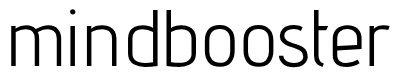
Leave A Comment